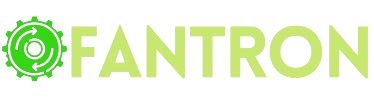All-in-One Image Converter
Choose Format
All-In-One Image Converter Tool Online: The Ultimate Guide
In today’s digital world, images play an essential role. They are everywhere, from social media to websites and from presentations to personal albums. But sometimes, we face issues when images are not in the right format. This is where an all-in-one image converter tool comes to the rescue. These tools allow you to change the format of an image easily and quickly.
This article will explain everything about all-in-one image converter tools. It will cover their benefits, features, how to use them, and some common formats they support. Whether you are a student, a professional, or just someone who loves pictures, this guide will help you.
What is an All-In-One Image Converter Tool?
An all-in-one image converter is an online or offline tool. It allows users to convert images from one format to another. These tools are designed to support multiple image formats. You can convert images to make them compatible with specific software, websites, or devices. For example, you may need to convert a PNG image to a JPG for faster uploading.
Online tools are popular because they don’t require downloading any software. You can use them on any device with internet access. They are often free and user-friendly.
Why Do You Need an Image Converter Tool?
Here are some common reasons why you might need an image converter tool:
1. Format Compatibility
Not all devices or platforms support every image format. For instance, some platforms prefer JPG over PNG. An image converter helps make your images compatible with your needs.
2. File Size Reduction
Some formats create larger files. This can be a problem if you have limited storage or need to upload an image quickly. By converting to a smaller format like JPG, you can save space.
3. Improved Image Quality
Certain formats may degrade image quality. Using the right format ensures your images look their best. Some tools allow optimization to retain high quality.
4. Specific Purposes
Sometimes, you need images in specific formats for tasks like printing or web development. For example, TIFF is great for printing, while WebP is optimized for web use.
Features of an All-In-One Image Converter
A good image converter tool has several useful features. Here are some common ones:
1. Multiple Format Support
The best tools support a wide range of formats, including JPG, PNG, GIF, BMP, TIFF, and WebP. They also support less common formats like HEIC or SVG.
2. Batch Conversion
Batch conversion lets you convert multiple images at once. This saves time and effort, especially if you have many files to process.
3. Compression Options
Some tools let you compress images to reduce file size without compromising quality. This is helpful for faster uploads and saving storage.
4. Customizable Settings
Good tools allow you to adjust settings like resolution, quality, and dimensions. You can tailor the output to your specific needs.
5. User-Friendly Interface
A simple and intuitive interface makes the tool easy to use. Most online tools provide drag-and-drop functionality for added convenience.
6. Secure Conversion
Top tools ensure that your files are safe and secure. They delete your images after conversion to protect your privacy.
How to Use an All-In-One Image Converter Tool
Using an online image converter tool is simple. Here are the general steps:
- Find a Reliable Tool Search for a trusted all-in-one image converter. Look for reviews and ratings to choose a good one.
- Upload Your Image Most tools allow you to upload an image by clicking an upload button or dragging and dropping the file.
- Choose the Desired Format Select the output format you want, such as JPG, PNG, or GIF.
- Adjust Settings (Optional) If needed, customize the settings like resolution or compression.
- Start the Conversion Click the “Convert” button to begin. The process usually takes a few seconds.
- Download the File Once the conversion is complete, download the converted file. Some tools provide options to save it directly to cloud storage.
Common Image Formats and Their Uses
Here are some popular image formats supported by most converters:
1. JPG (JPEG)
- Use: Web images, social media, and digital photos.
- Benefits: Small file size, compatible with most devices.
2. PNG
- Use: Transparent images, logos, and high-quality visuals.
- Benefits: Retains quality, supports transparency.
3. GIF
- Use: Animations and simple graphics.
- Benefits: Lightweight, supports motion.
4. TIFF
- Use: Printing and professional photography.
- Benefits: High quality, no loss of detail.
5. BMP
- Use: Older systems and raw image editing.
- Benefits: Uncompressed quality.
6. WebP
- Use: Websites and online media.
- Benefits: Small size, high quality.
7. HEIC
- Use: Apple devices and modern cameras.
- Benefits: High efficiency, smaller size.
Advantages of Online Image Converters
Online tools have several advantages:
1. Convenience
You can use them anytime and anywhere. There’s no need to install software.
2. Free Options
Many online converters are free to use. Some may offer premium features for advanced users.
3. Cross-Platform Compatibility
These tools work on any device, including smartphones, tablets, and computers.
4. Fast Processing
Online tools are quick and efficient. Most conversions take only a few seconds.
5. No Special Skills Needed
You don’t need technical expertise to use them. Their user-friendly design makes them suitable for everyone.
Limitations of Online Image Converters
While online tools are great, they have some limitations:
1. File Size Limits
Some tools restrict the size of files you can upload.
2. Internet Dependency
You need an active internet connection to use these tools.
3. Privacy Concerns
Uploading files to an online platform may pose privacy risks. Always use trusted tools.
4. Limited Features in Free Versions
Free tools may not offer advanced options like batch conversion or high-quality output.
Top Tips for Choosing an Image Converter Tool
- Check Supported Formats Ensure the tool supports the formats you need.
- Look for Security Features Choose tools that guarantee file deletion after conversion.
- Read Reviews Look for user reviews to assess reliability and performance.
- Compare Free and Paid Options Decide if you need advanced features available in premium versions.
- Test the Interface A clean and simple interface makes conversion easy.